Need more help?
Reach out to support@sosha.ai with any additional questions or submit a ticket below.
Submit ticketHow to Edit Images to Fit Link Cards
When you share a post with a link on platforms like Facebook, X (Twitter), LinkedIn, Bluesky, or WhatsApp, your image is automatically formatted as a link card. These platforms recommend using a 1.91:1 aspect ratio (1200x630 pixels) for the best results.
If your image doesn’t match that ratio, the platform may crop it automatically—potentially cutting off important visuals or text. To prevent that, SoSha adds a subtle blur outside the cropped area to fill the space cleanly and avoid awkward cropping across platforms.
How to Adjust an Image’s Aspect Ratio:
Create a new post and upload your visual and link. If the image doesn’t match the ideal size, you’ll see a notification: “Your image might appear cropped in link cards.”

Click “Crop image” either from the notification or by hovering over the image when editing that post.
Use your mouse to select the area you want to keep. On the left side, the Link Preview check will display a check mark once the selected cropped area fits the aspect ratio correctly.
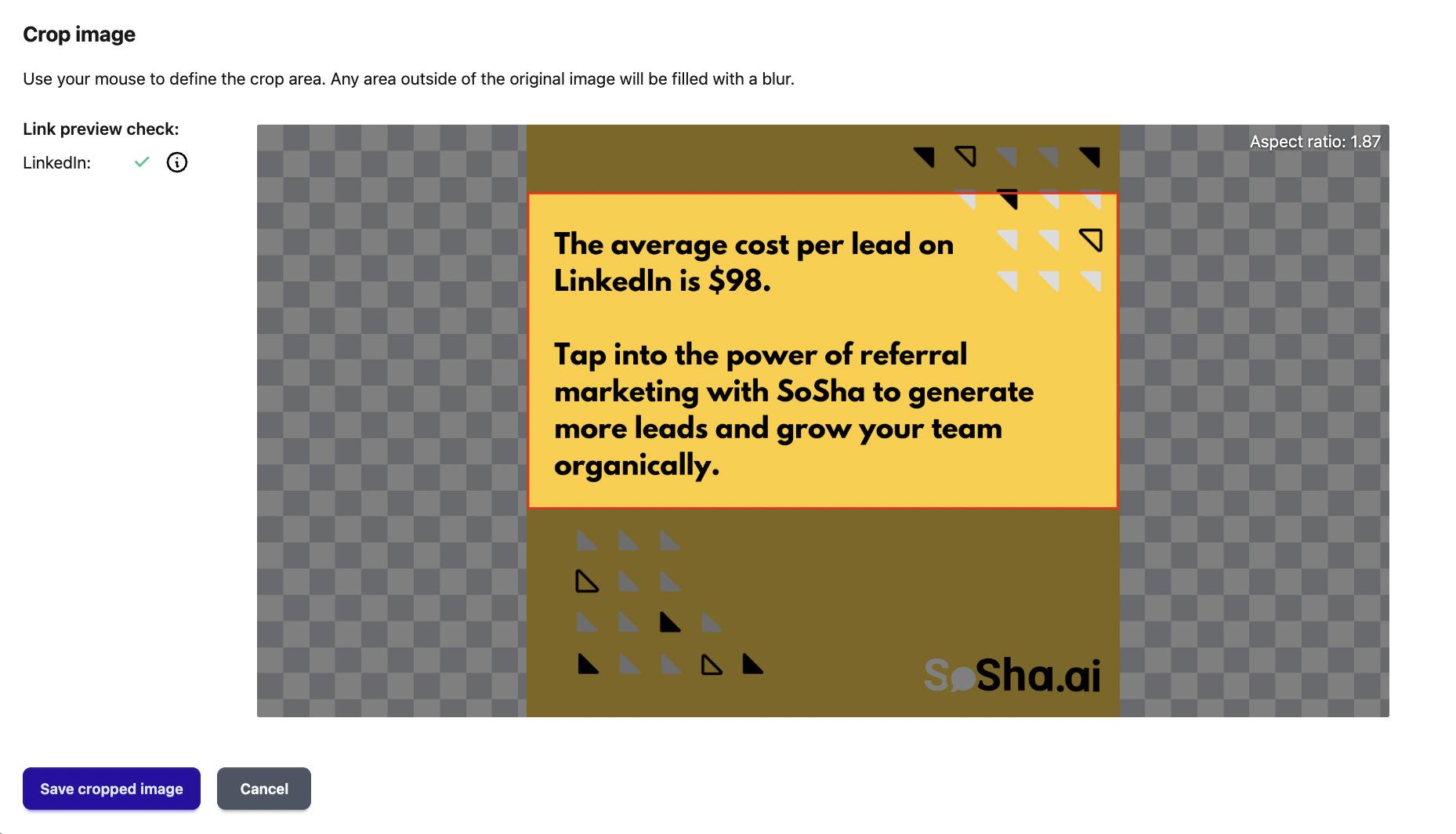
Click “Save cropped image.” The new version will upload automatically.
Save or publish your post when you’re ready.
